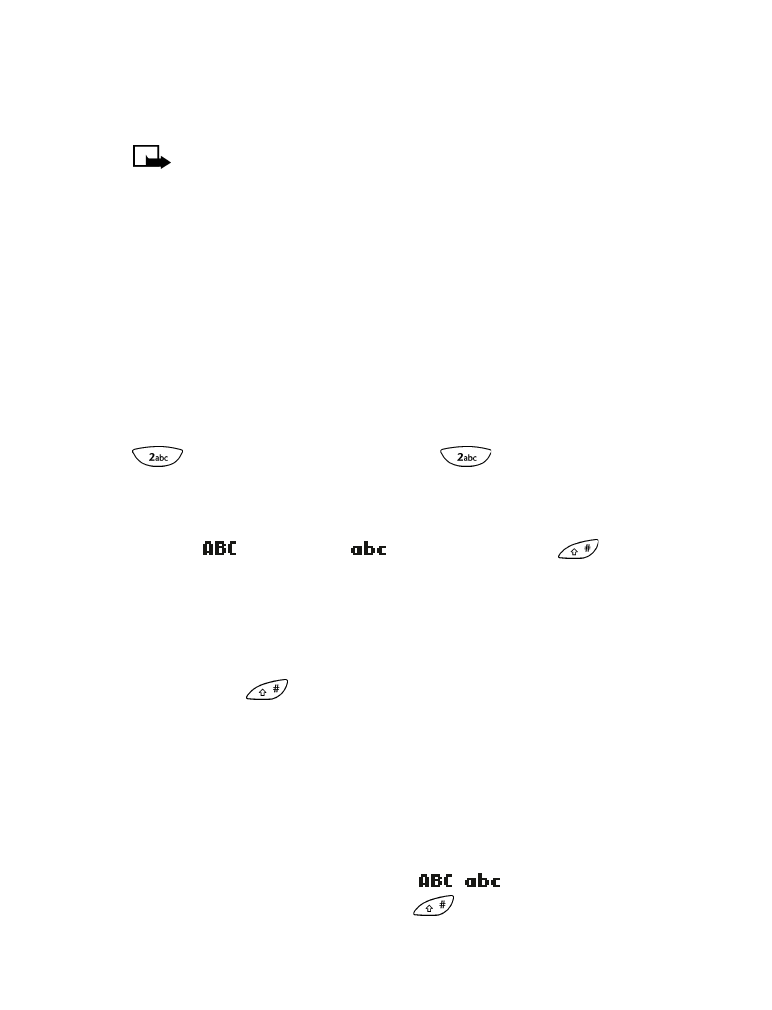
7) Enter text and numbers
Note: To enter characters quickly into a mobile message, see
“Working with predictive text input” on page 65.
• ENTER CHARACTERS
(EXCEPT IN A PHONE NUMBER FIELD)
Use the following guidelines when entering characters into any field
except a phone number field (for example, the Name field in your
phone book, a note in your calendar, or a mobile message):
Enter letters
To enter a letter that appears on a key, press the key as many times as
necessary until the letter appears. For example, to enter the letter “a”, press
once. To enter the letter “c”, press
three times.
Change letter case mode
To change the mode that controls whether letters you enter are uppercase
(capital)
or lowercase
, press the pound key
.
Enter numbers
To enter one or just a few numbers, press the appropriate number key
as many times as necessary until the number appears. To enter many
numbers, it is easier to change to number entry mode (press and hold
the pound key
.
Erase characters
To erase one character, position the cursor to the right of the character,
then press Clear. To erase all displayed characters, press and hold Clear.
Change between letter entry mode and number
entry mode
To change between letter entry mode (
/
) and number entry mode
(123), press and hold the pound key
.
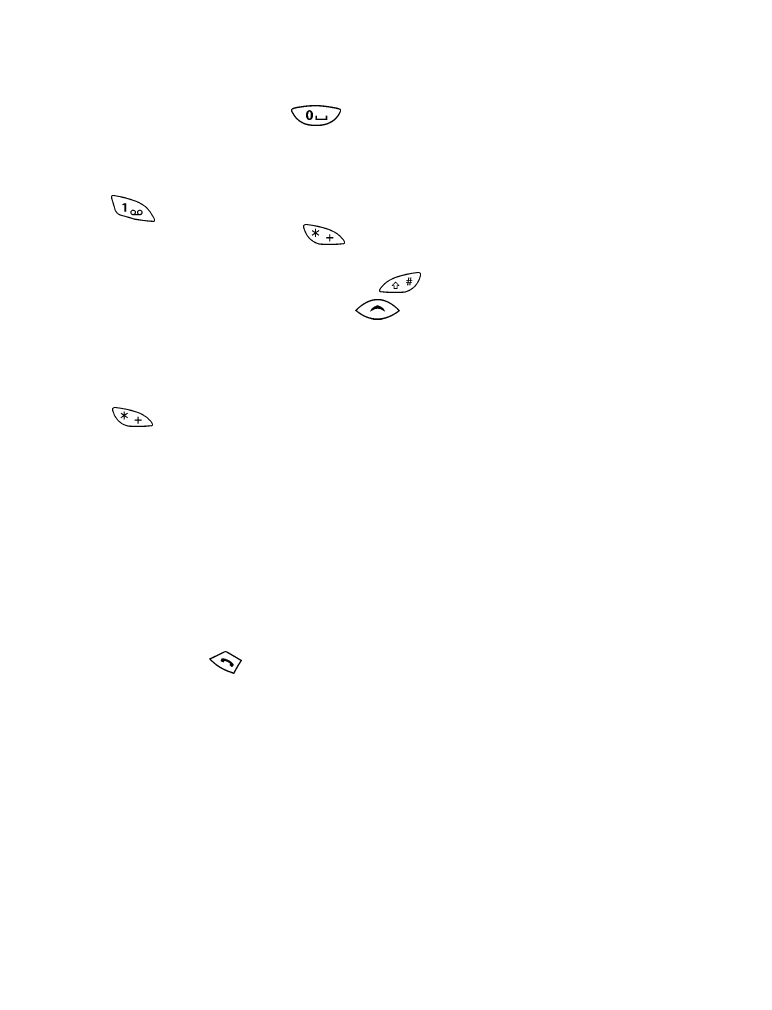
[ 22 ]
Enter a space
To enter a space, press
.
Enter special characters
To quickly enter one of the most common special characters, press
several times until the character appears. To see a list of all