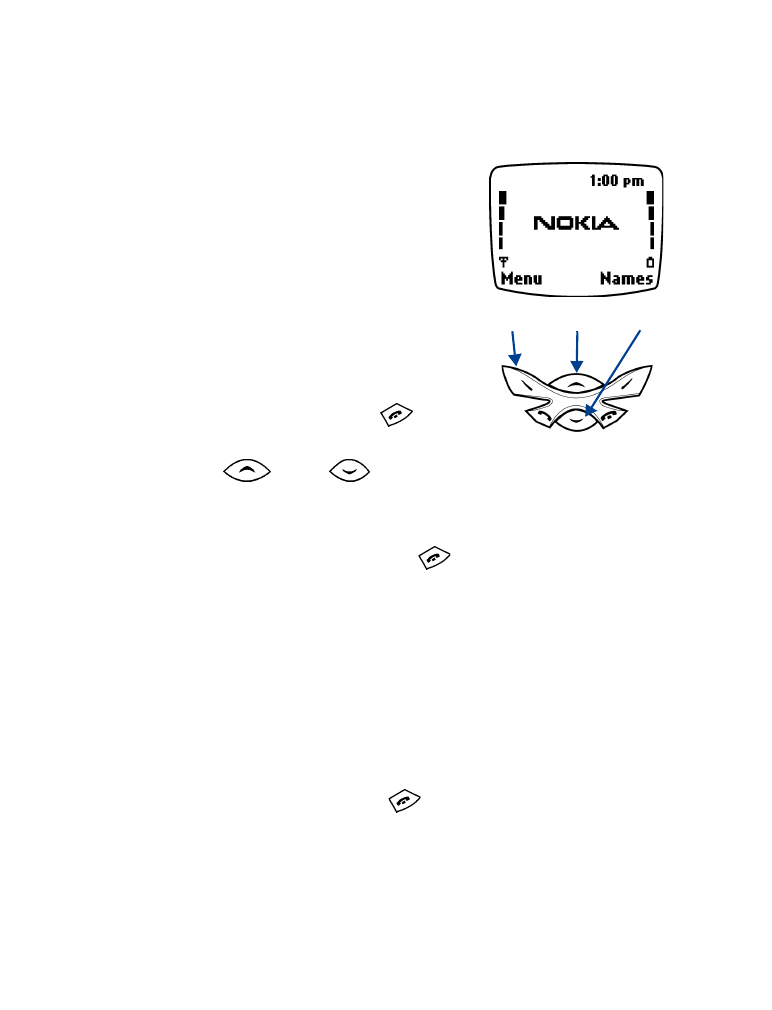
6) Use phone menus
• NAVIGATE MENUS
A menu lists choices that appear on your
phone’s screen. To navigate menus, you
can scroll or use shortcuts.
Scroll through menus
You navigate menus by scrolling through
them:
•
Menu appears above the left selection key
only while the Start screen is displayed. To
display the Start screen, press
.
•
To scroll through menus, select Menu
(1)
,
and press
(2)
or
(3)
.
•
To select an item, press the selection key (Select, OK, or Options).
•
To return to the previous screen, press Back or Exit.
•
To return to the Start screen, press
.
•
If you highlight an item and return to a previous screen or the Start
screen, the highlighted menu item will not be selected.
•
If you use your keypad to enter characters and then return to the
previous screen or the Start screen, the characters will not be saved.
Use a shortcut
To navigate to a menu item quickly without scrolling, use a menu
shortcut. A shortcut number for each menu item appears in the upper
right corner of the screen. For example, to adjust the ringing volume,
display the Start screen by pressing
, then press Menu 3 - 1 - 2 - 2.
Don’t pause for more than two seconds between key presses.
1
2
3
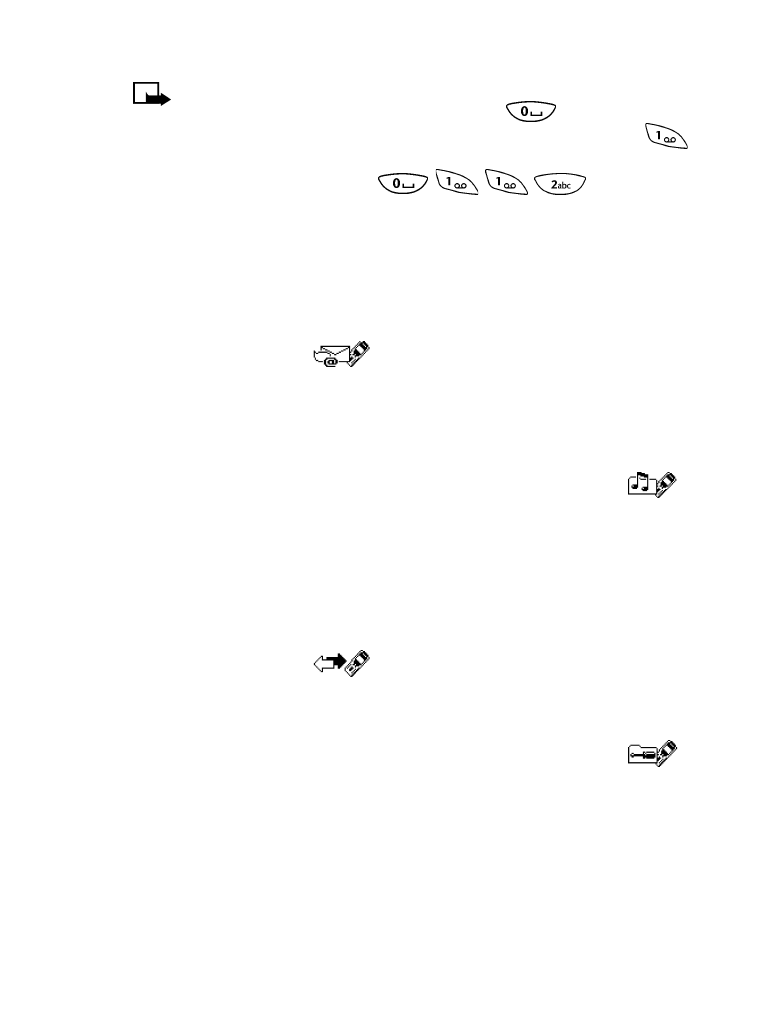
[ 19 ]
Use phone menus
Note: The number of main menus in your phone, determines
whether you may need to press the 0 key
before you enter
a shortcut that begins with “1” and is followed by the 1 key
and any other key(s). For example, to display the Inbox Menu
(1 - 1 - 2), press Menu
.
Most menu items in your phone have a brief help message. To view
the help message for a menu item, scroll to an item and wait for
10 seconds.