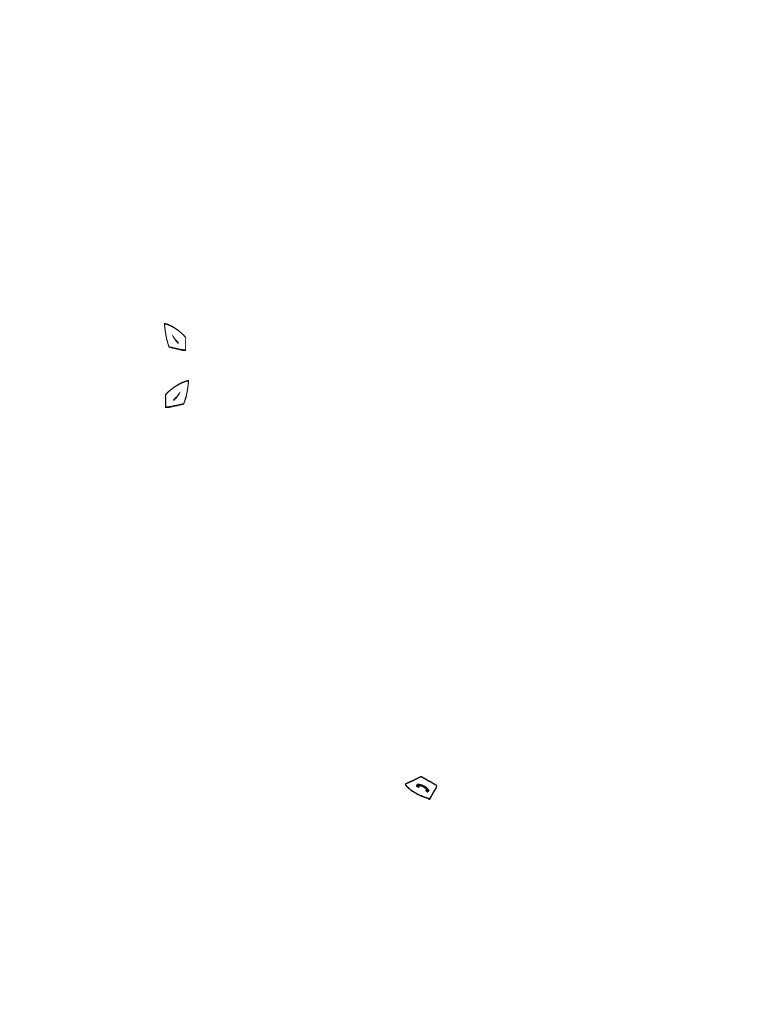
• BOOKMARKS
You can set a bookmark for a web page so that you can quickly go to that
page later. (You may also be able to set bookmarks via a personal account
at your service provider’s web site.)
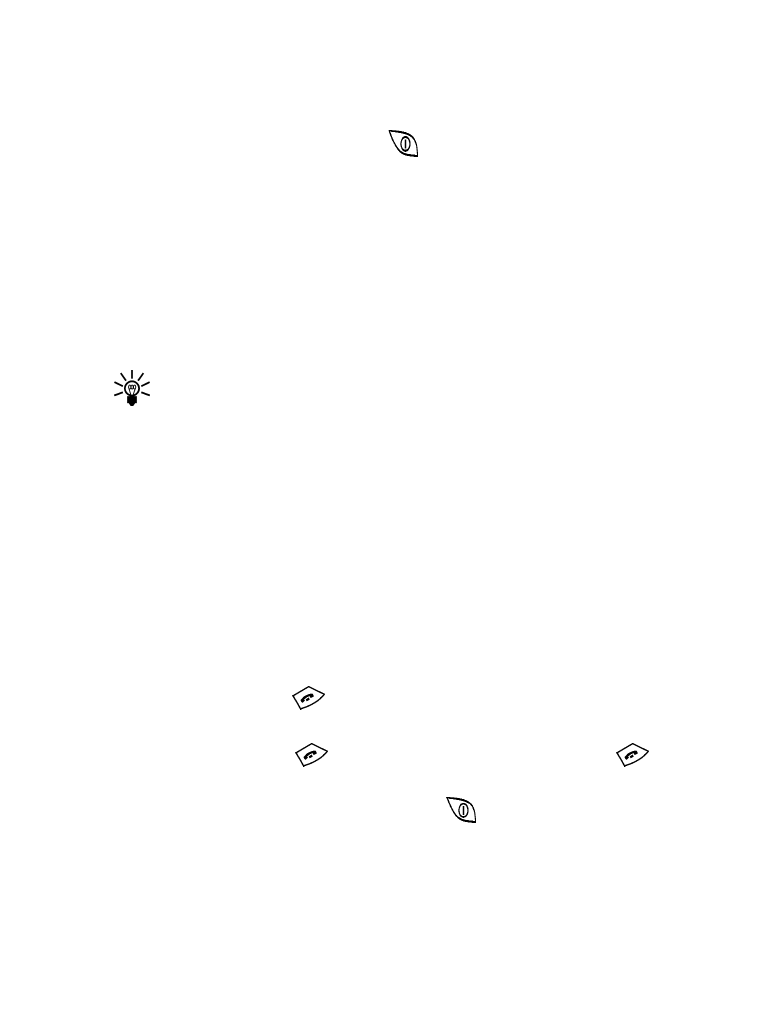
[ 84 ]
SET A BOOKMARK
1
Go to the page for which you want to set a bookmark.
2
Press and release the Power key
. The Minibrowser menu appears.
3
Scroll to Bookmark page, then press Select. (A message may appear
asking you to confirm this action.)
GO TO A BOOKMARKED PAGE
1
From the Home Page, scroll to Bookmarks, then press Select. A list of
your bookmarks appears.
2
Select the bookmark that represents the page you want go to, then
press Select.
Tip: A number is associated with each bookmark in the bookmark
list. To quickly go to a bookmark, press and hold the appropriate
number key.
• RECEIVING MESSAGES VIA THE MINIBROWSER
Depending on your service provider, you may be able to receive messages
via the Minibrowser. The procedure you use to read a Minibrowser message
varies depending on your service provider. For more information, contact
your service provider. (This information may also be available at your
service provider’s web site.)
• ENDING THE MINIBROWSER SESSION
•
Press and hold
.
•
OR, Display the Home Page (If the Home Page is not currently
displayed, press
repeatedly until it is displayed.) Press
.
Exit Minibrowser? appears. Press Exit.
•
OR, press and release the Power key