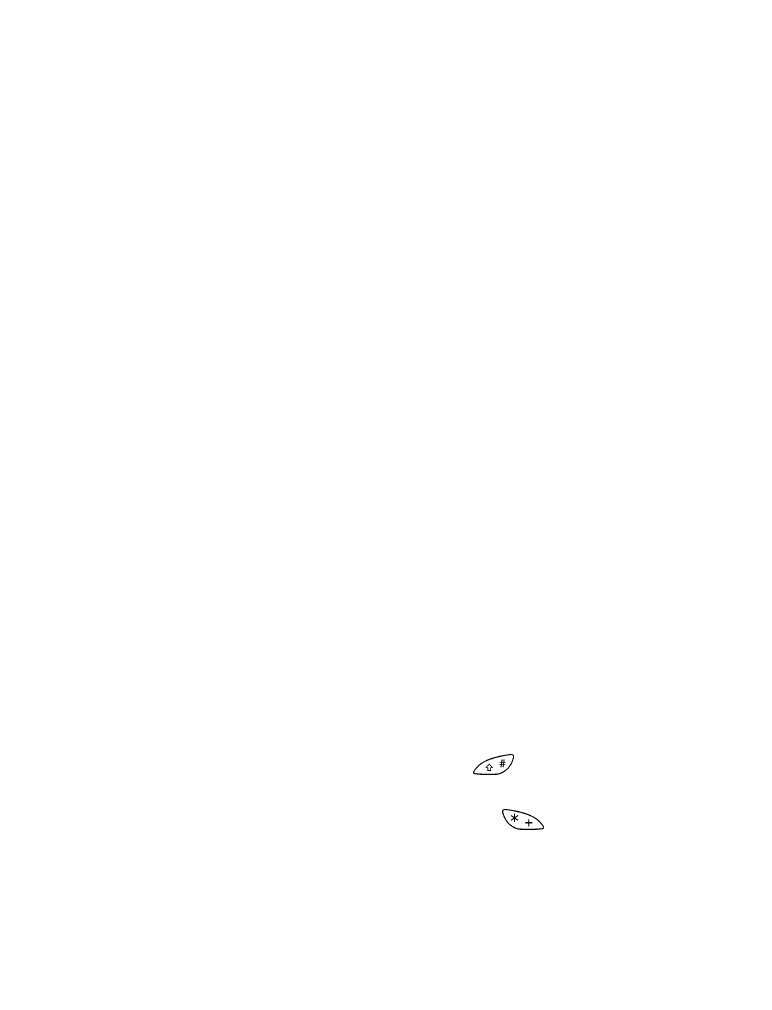
Scroll to Predictive text, then press Select.
3
Scroll to a language, then press OK. The selected language is active.
• WRITE WITH PREDICTIVE TEXT INPUT
Enter words
1
Press each key only once for each letter of the word. For example, to
write hello, press 4 - 3 - 5 - 5 - 6. The characters that you enter
appear underlined. The word changes after each keystroke, so only
check the word after you press all the appropriate keys.
2
When you finish the word, check to make sure that the word is correct.
3
If the word is correct, enter a space (press
) and write the
next word.
4
If the word is incorrect and is underlined, press
repeatedly until
the desired word appears. OR, press Options, scroll to Matches, then
press Select. Your phone shows a list of words. Choose a word from
the list, then press Use, or press Back to exit and return to the
message editor.
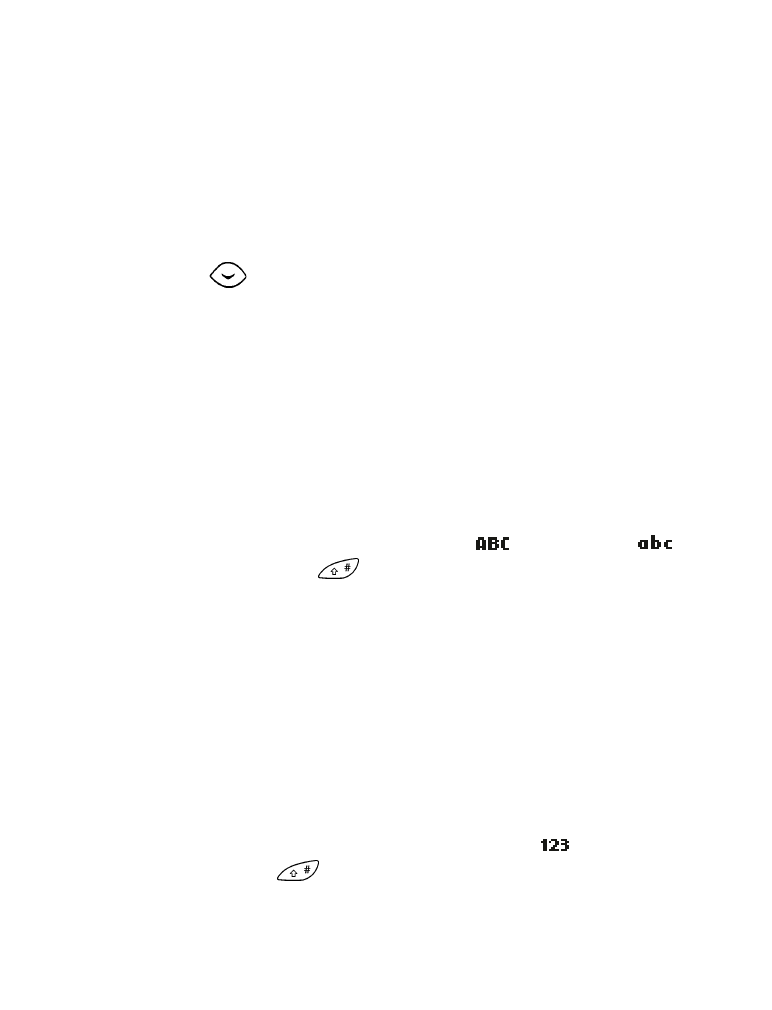
[ 67 ]
Send and receive text messages
5
If the ? character appears after the word, there are no more words in
the dictionary that correspond to your key presses. At this point, you
can add the word to the dictionary by pressing Spell.
Writing compound words
To write a compound word quickly (for example, bluejay):
1
Write the first part of the word (blue).
2
Press
(do not enter a space). The underline disappears from
the first part.
3
Write the second part of the word (jay).
Deleting characters
When you need to delete characters use one of these methods:
•
To delete one character to the left of the cursor, press Clear.
•
To delete all characters in the message, press and hold Clear.
Changing letter case modes
You can switch (toggle) between uppercase
and lowercase
letter mode by pressing
.
If the predictive text mode is active and you don’t wait at least 1.5
seconds between key presses, the text input mode will also be switched
between traditional and predictive text.
If predictive text mode is active when you create a new message, the first
letter of the first word that you enter will be uppercase.
Entering numbers
When you enter numbers, use either of these methods:
•
For one or a few numbers, press and hold the respective number key.
•
For many numbers, change to number entry mode
(press and hold
the Pound key
) and enter the numbers as usual.
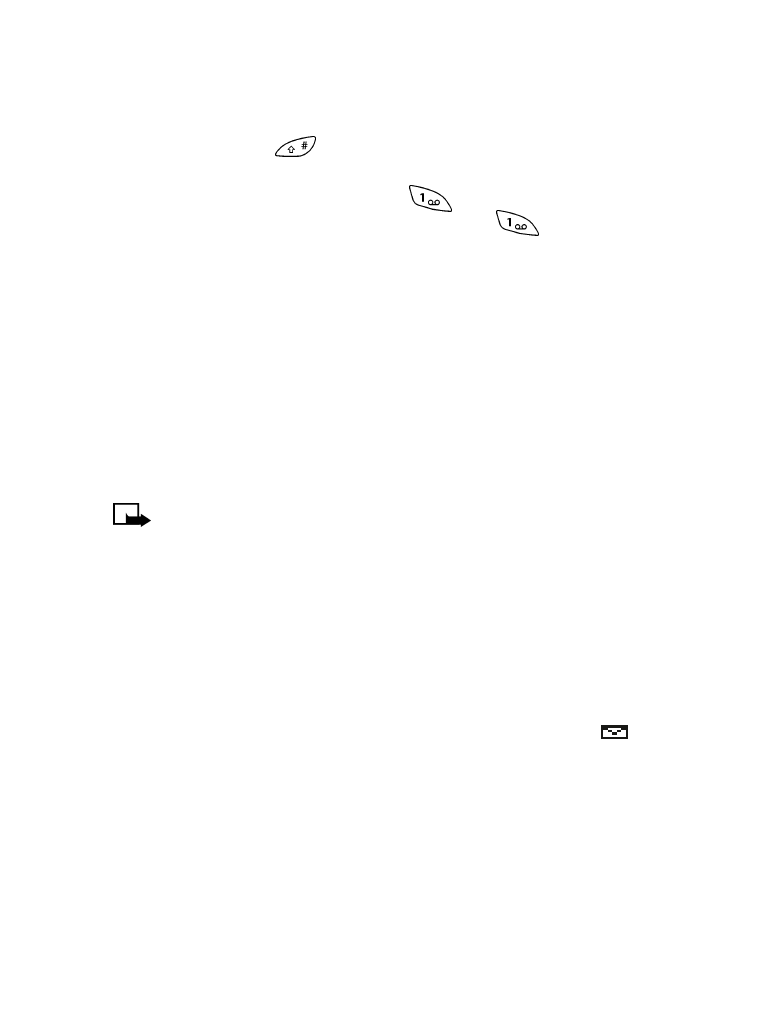
[ 68 ]
Inserting special characters
•
To insert a special character (such as a punctuation mark), press and
hold the Star key
, or press Options, scroll to Insert symbol, then
press Select.
•
To insert a period (.) quickly, press
. To insert double hyphens
(--) quickly or three dots (an ellipsis...), press
a few times.
Templates
A template is a predefined, commonly used sentence that you can quickly
insert into a message:
1
While you are editing a message, press Options.
2
Scroll to Add template, then press Select.
3
Scroll to the template you want to use. For example:
1. Call me at [ ]. <phone number/time/place-
2. I’ll call you at [ ]. <time/place-
Note: Templates are available in English only.
Brackets ([ ]) in a template represent a value that you can specify. The
value is not retained for future use; you enter the value each time you use
the template. If you select a template that contains brackets, you will be
prompted to enter a value. You can edit the template text after you insert
it into your message.
• RECEIVE A MOBILE MESSAGE
When you receive a mobile message, the mobile message icon