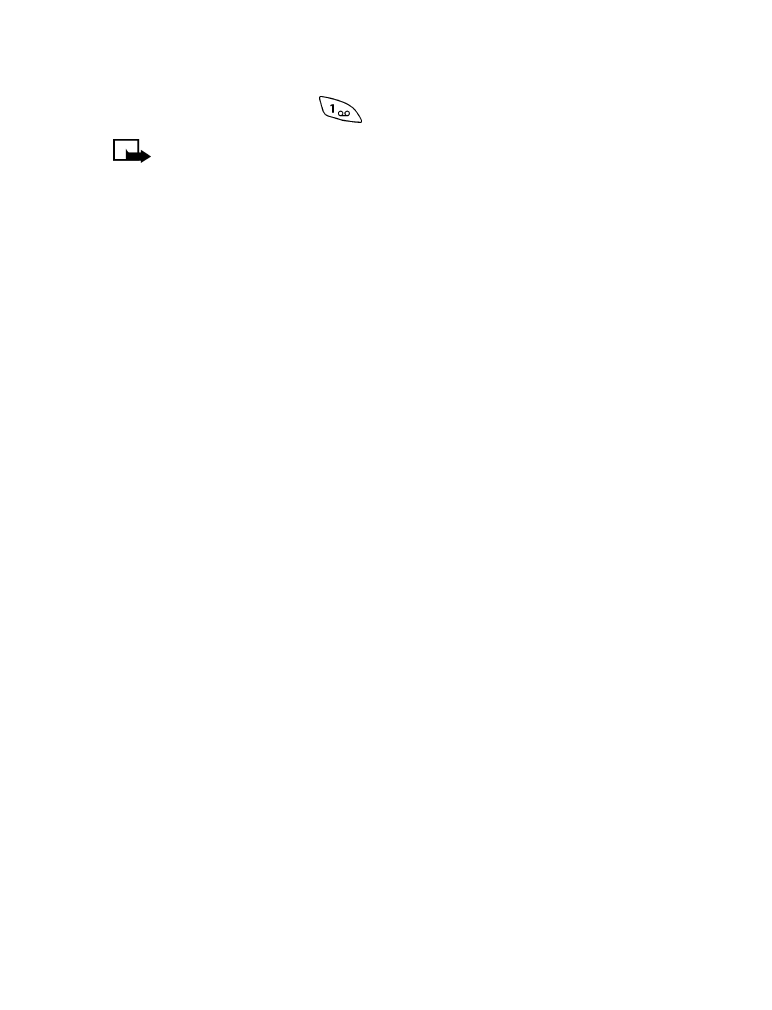
• SEND A MESSAGE
This procedure assumes that you have addressed your text message and
entered some text into it (or have entered a callback number). Before you
send your message, you can select one or more options. While you’re editing
the message, press Options, scroll to Settings, then press Select. To select
an option, Mark it. To deselect an option, Unmark it.
•
Urgent: Sets the priority level of your message to “urgent”. Urgent
message or a similar notification will appear on the screen of the
recipient’s phone or other device.
•
Delivery note: When the recipient receives your message, the network
will send you a delivery note. If you address the message to more than
one recipient, you will receive a separate delivery note for each recipient.
•
Callback no.: Allows you to enter a phone number at which the
recipient can call you.
After you mark and unmark the options, press Back. The message Save
changes? appears. To accept the changes that you made to the settings,
press Yes. To discard the changes, press No.
To send the message, press Options, scroll to Send, then press Select.
If the network can’t send your message, a warning note should appear.
Try to resend the message later.
Message delivery notification
When you send a message, you can ask to be notified when the message
is received. This notification is called a delivery note. When the recipient
gets your message, the network sends you a delivery note. You will receive
a separate delivery note for each recipient.
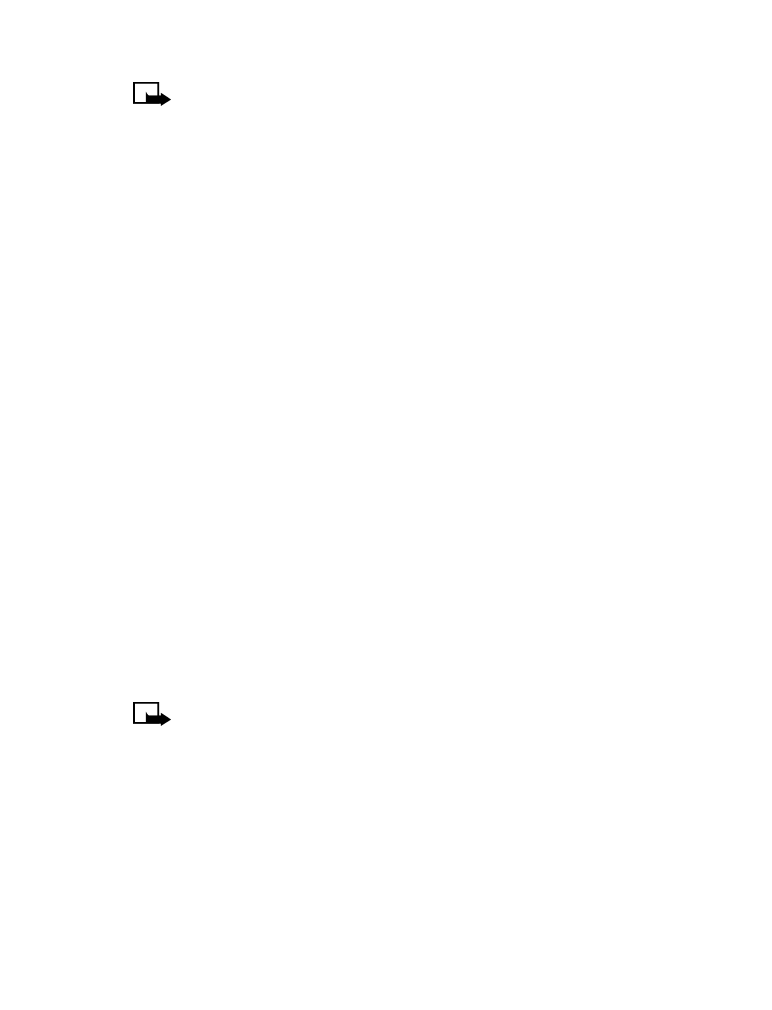
[ 73 ]
Send and receive text messages
Note: When sending messages via the SMS network service, your
phone may display the words “Message Sent”. This is an indication
that the message has been sent by your phone to the message center
number programmed into your phone. This is not an indication that
the message has been received at the intended destination. For more
details about SMS, check with your service provider.
Urgent mobile messages
You can assign an urgent priority level to a mobile message. When you
receive an urgent mobile message, Urgent appears in the message header.
When you send an urgent mobile message, a similar notification appears
on the recipient’s phone or other device if it supports this feature.
There are four ways to create a text message:
•
Write a new, blank message
•
Reply to a received message
•
Resend a message
•
Forward a message
Send a number-only message
To create a text message, see “Create a text message” on page 71. For
information about types of messages, see “Send and receive e-mail
messages” on page 77.
Press Menu 0 - 1 - 1 - 1 (Messages > Text messages > Write new).
Note: If Text and Number only appear in a list of menu items,
scroll to Number only, then press Select.
Use the following guidelines when addressing your message and specifying
a callback number:
•
Use Add number to specify a recipient’s phone number. The maximum
number of characters allowed in a phone number is 32.
•
When prompted to enter a recipient’s phone number, you can manually
enter it or search for it.
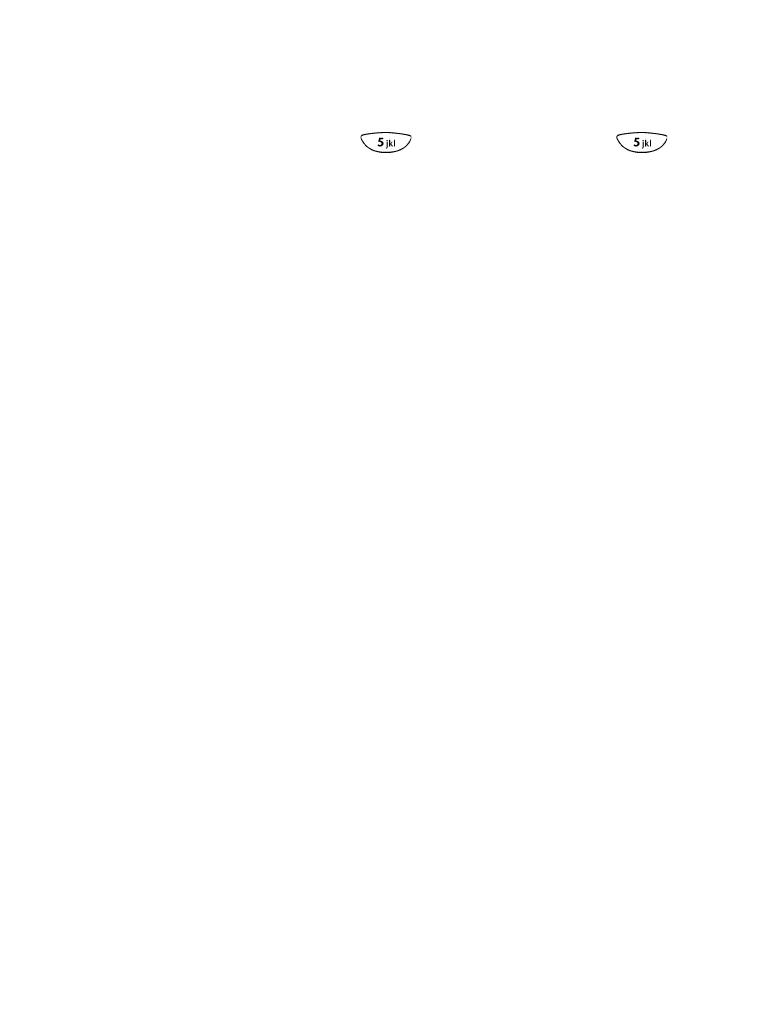
[ 74 ]
•
When searching, the list of entries in your phone book is displayed.
To jump to an entry quickly, press the appropriate key. For example,
if the entry is John (j), press
. To jump to Kim (k), press
twice.
•
You can address your message to as many as 10 recipients. You can
see a list of recipients who will receive your message (List recipients).
•
You can create a message, save it in your Outbox, then address it and
send it later (Save).
The callback number (Callback no.) is the phone number at which you want
the recipient to call you. When prompted to enter a callback number, the
default callback number (your mobile phone number) may appear in the
field. You can use this number or enter a different number.