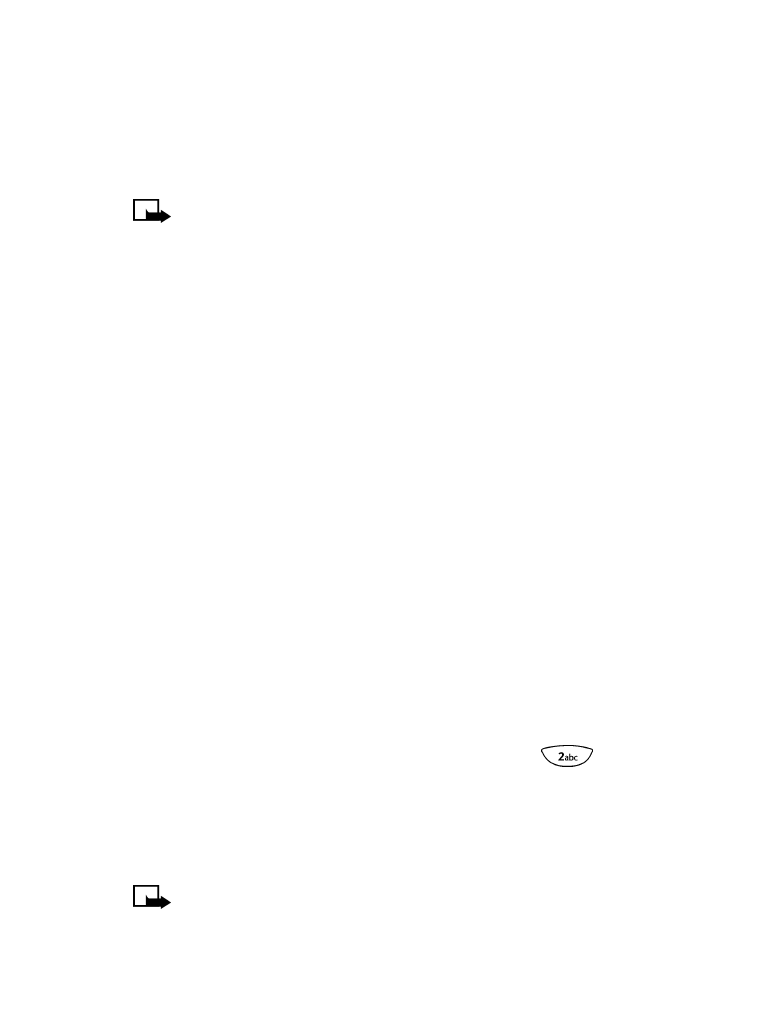
three times.
See “Enter characters (except in a phone number field)” on page 21.
•
Predictive text input method: In the predictive text mode, your phone
“guesses” which word you are entering. This mode requires that you
press a key only once for each letter you enter.
Note: To learn more about using Predictive Text when creating
messages, see “Working with predictive text input”.
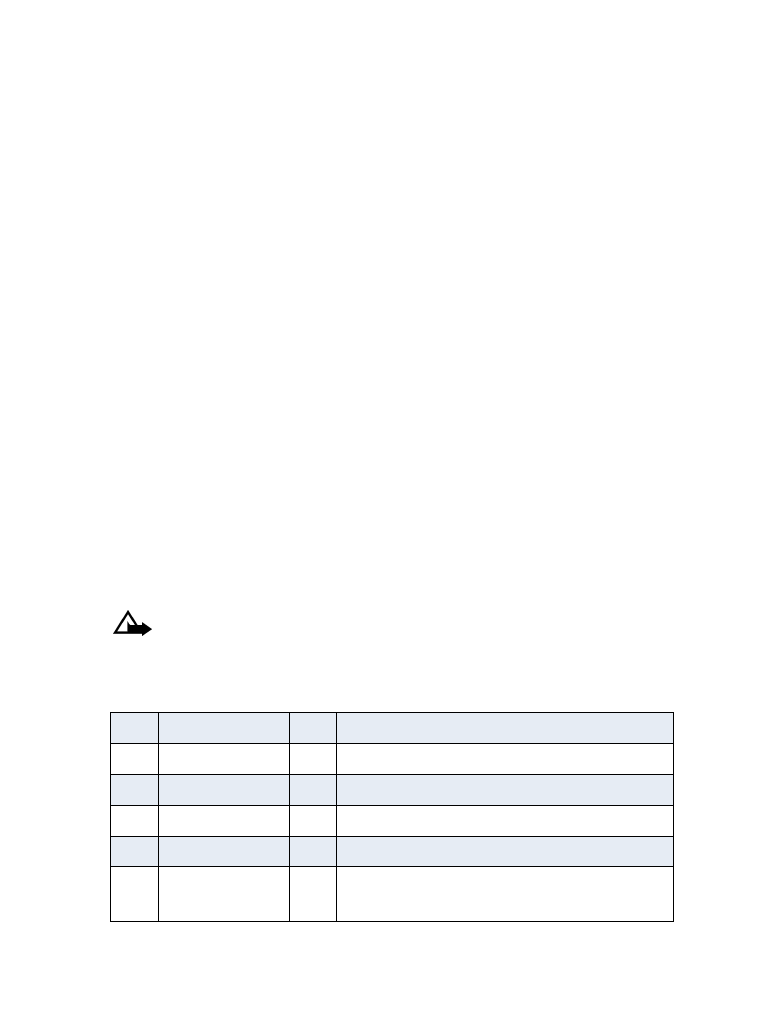
[ 64 ]
Write a new message
1
Press Menu 01 - 1 - 1 (Messages > Text messages > Write new).
If Text and Number only appear in a list of menu items, scroll to Text,
press Select, and go to the next step.
If these items are not on your menu, proceed to the next step.
2
You may address your message or write it first and address it later.
•
To address your message, scroll to Add e-mail or Add number,
then press Select.
•
To begin writing your message, scroll to Edit message, then press
Select. The terms writing and editing refer to the process of
entering text into a text message.
After you have written your message, you can:
•
Address and send it.
•
Save the message in the Outbox and address and send it later.
(Press Options, scroll to Save, then press Select.)
Enter text into a message
A counter in the top right corner of the screen indicates the number of
remaining characters that you can enter into your message.
Caution: While editing a message, if you accidentally press and
hold Clear, all text within your message will be deleted.
To exit the message editor at any time without saving your text, press
Options, scroll to Exit, then press Select.
1
. , @ ’ ? ! -1
7
PQRS7
2
ABC2
8
TUV8
3
DEF3
9
WXYZ9
4
GHI4
0
Enters an empty space or 0
5
JKL5
*
Special characters
6
MNO6
#
Changes letter case; long press toggles
between ABC/abc & 123 mode
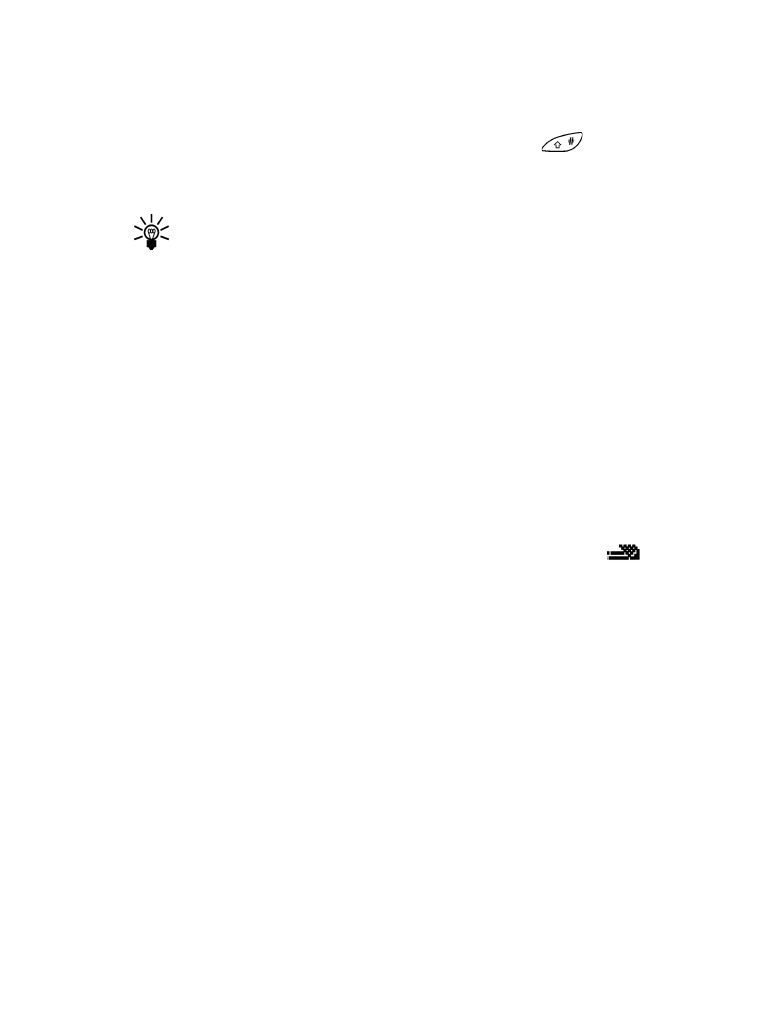
[ 65 ]
Send and receive text messages
Change the text input method
To switch (toggle) between predictive and traditional text input modes
while you are editing a message, press the Pound key
several times
until the icon indicates the mode you want to use. You must activate
predictive text before you will be able to toggle between the two modes.
Tip: If you don’t want to use predictive text input mode at all,
deactivate it. You can reactivate it later.
• WORKING WITH PREDICTIVE TEXT INPUT
The predictive text feature is based on a built-in dictionary to which you
can add words. Your phone includes several different language versions of
this dictionary. Although your phone can display a given language on the
screen, it may not have a predictive-text dictionary of that same language.
By default, your phone is set in the traditional text input mode. Before you
can use the predictive text input method, you must first activate the
predictive text mode.
Activate predictive text mode
Predictive text mode is active when the predictive text icon (
) is
present at the top of the screen. If the icon does not appear, predictive
text mode has been deactivated.
To activate the predictive text mode while editing a message:
1
Press Options.
2
Scroll to Predictive text.
3
Press Select.
4
Scroll until the language you want appears, then press OK.