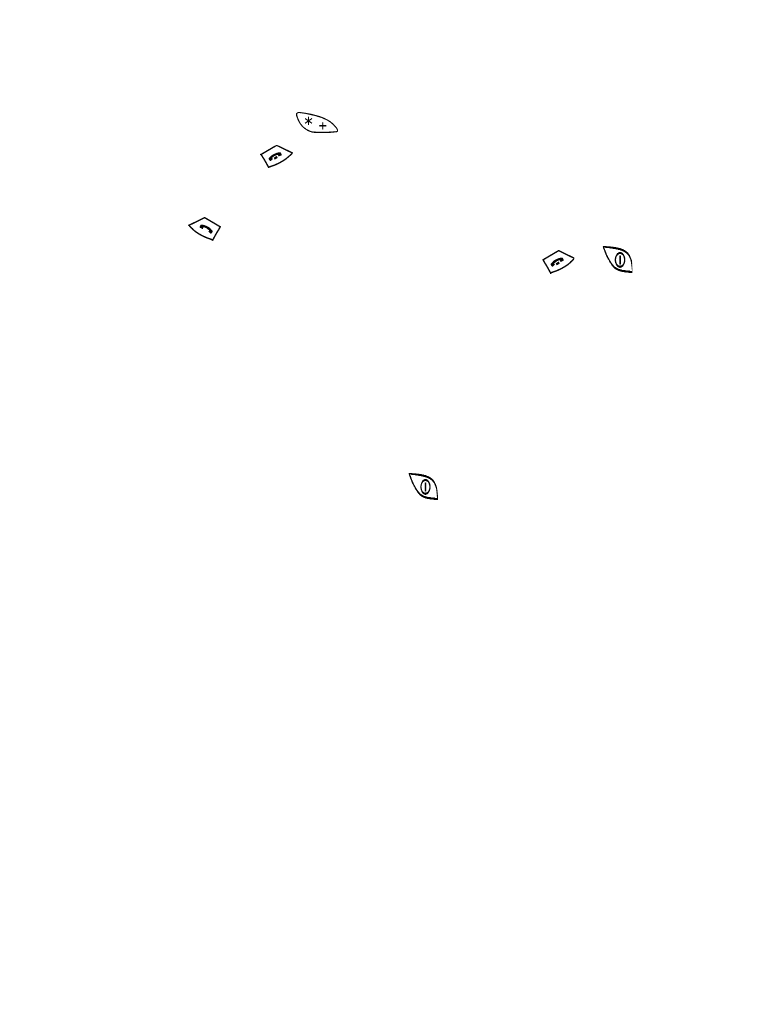
Add restriction, which enables you to create your own list of outgoing call
restrictions. The maximum number of call restrictions you can define is ten.
After you have used the Add restriction option to add at least one
restriction, the following options are then available:
•
Select: Allows you to set call restrictions from the outgoing calls list.
•
Edit: Allows you to edit an existing outgoing call restriction.
•
Erase: Erases any existing outgoing call restrictions.
The All calls option cannot be erased; therefore, this option does not appear
in the list of restrictions to be deleted.
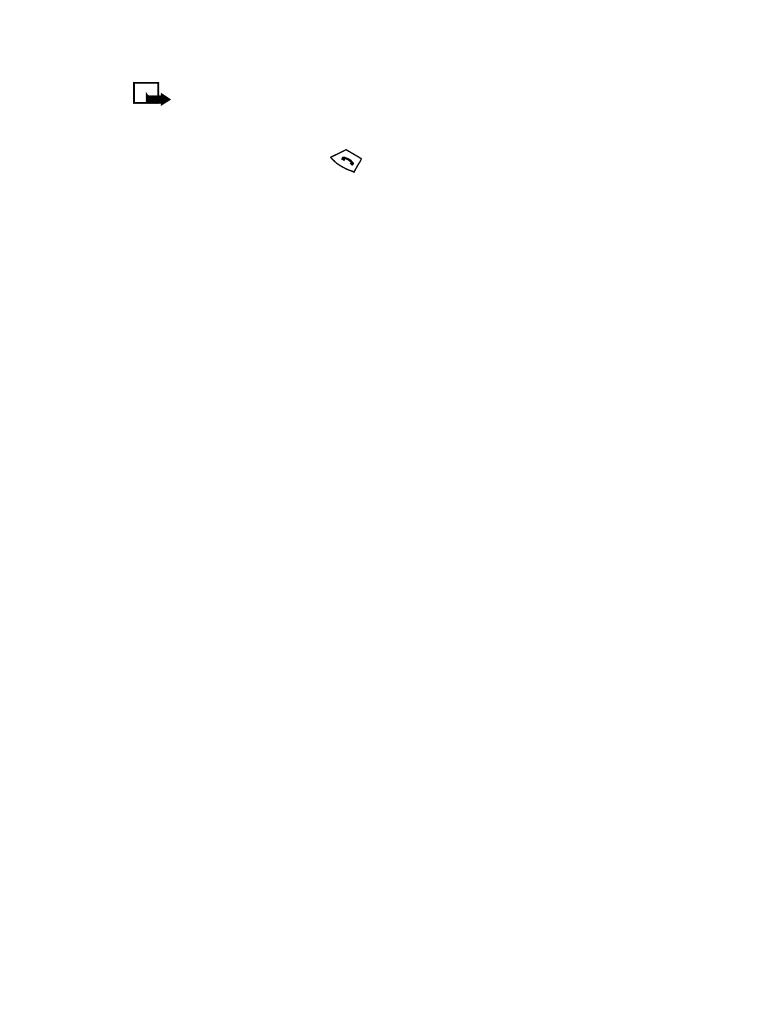
[ 61 ]
Security
Note: When calls are restricted, emergency calls may be possible
(for example, 911 or other official emergency number). You may be
able to make the call manually by entering the emergency number
and then pressing
.
Restrict outgoing calls
1
Press Menu 4 - 3 - 1 (Settings > Security settings > Restrict calls).
2
Press Select.
3
Enter your security code, and press OK.
4
Scroll to Add restriction, and press OK.
5
Enter the number you want to restrict, and press OK.
For example: If you want to restrict all calls that begin with 1, enter 1.
This will restrict all outgoing long distance phone calls. If you want to
restrict all calls that begin with 972, enter 972, and so forth.
After you perform step 5, the Name field appears.
•
If you want to add a name for the call restriction, enter the name
using your phone’s keypad. Press OK.
•
If you don’t want to add a name, simply press OK.
Restrict incoming calls
To restrict incoming calls:
1
Press Menu 4 - 3 - 1 (Settings > Security settings > Restrict calls).
2
Scroll to Restrict incoming calls, and press Select.
3
Enter your security code, and press OK.
4
Scroll to All calls, and press Mark.
Press Unmark to remove an already-set restriction.
5
Press Back.
The Save changes? message appears.
6
Press Yes.
Press No if you do not want to save the changes.
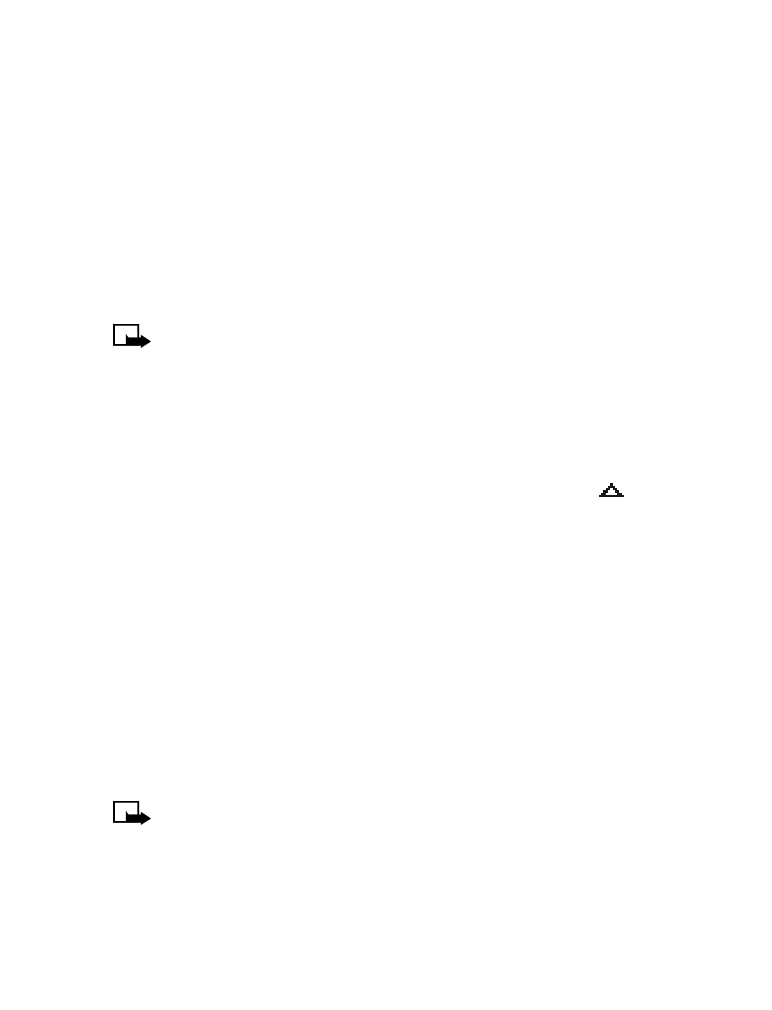
[ 62 ]