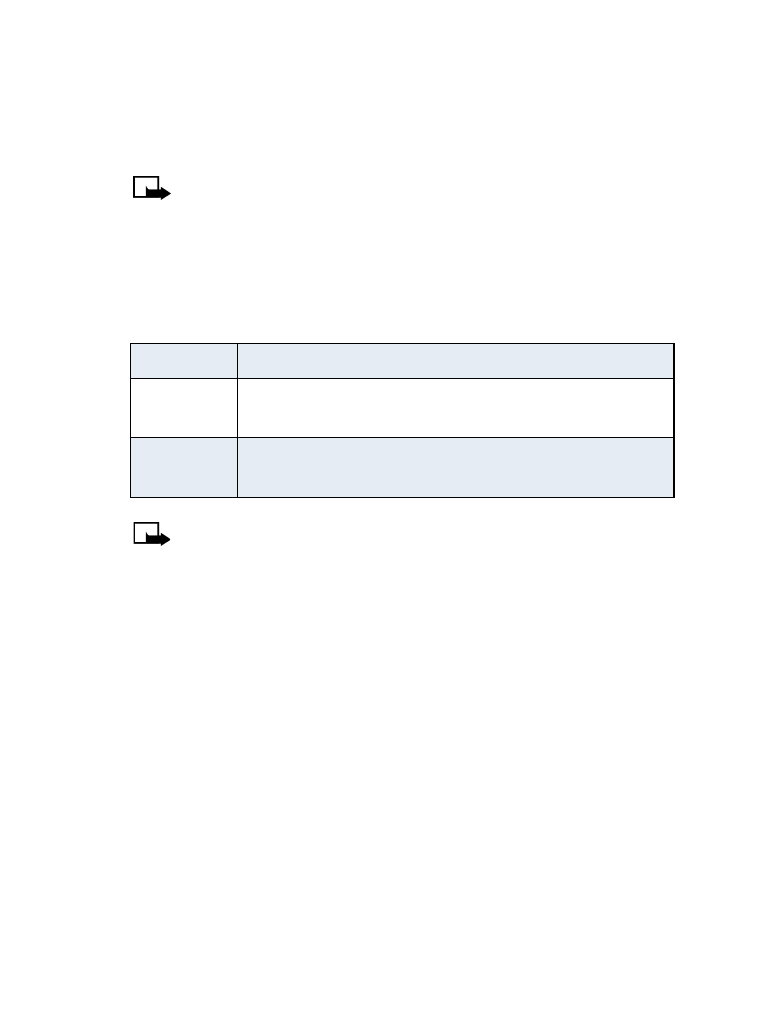
Customize your phone
• CUSTOMIZE A PROFILE
1
Press Menu 3 (Profiles).
2
Scroll to highlight a profile.
Note: The Handsfree and Headset profiles do not appear unless
your phone has been connected to these accessories. If you connect
your phone to a handsfree device, these profiles remain in the menu,
unless you choose to restore your phone’s factory settings.
3
Press Options to view the options for the selected profile.
4
Select one of the following options, then press OK.
Note: When you change a current profile setting, it affects only
that profile. Your phone’s normal settings do not change.
Set ringing options
You can choose the tone that notifies you of an incoming call. This setting
does not change the alert tone for when you receive a mobile message.
1
Press Menu 3 (Profiles).
2
Scroll to the desired profile and press Options.
3
Highlight Customize, and press OK.
4
Scroll to Ringing options, and press Select.
5
Scroll to highlight the desired ringing option, then press OK.
•
Ring - This is the normal ring.
•
Ascending - The ringing volume increases (gets louder) with
each ring.
•
Ring once - The phone rings once (helps prevent disturbing others).
Select
Activates the currently highlighted profile.
Customize
Enables you to customize a profile by changing the
current settings. Press OK to choose from several lists.
Rename
Enables you to rename the profile. This option is not
available for Normal, Headset, or Handsfree profiles.
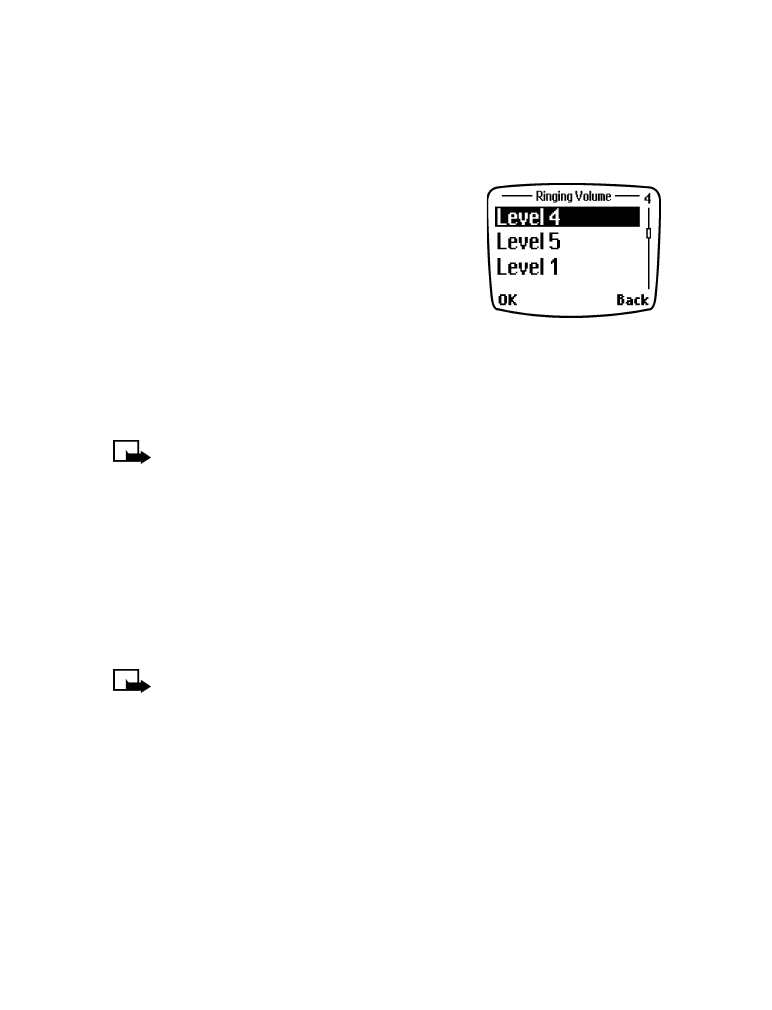
[ 46 ]
•
Beep once - The phone beeps once (helps prevent disturbing others).
•
Silent - The phone makes no sound.
Set the ringing volume
You can set the default ringing volume for
incoming voice calls and message alert tones.
1
Press Menu 3 (Profiles).
2
Scroll to the profile where you want to set
the ringing volume. Press Options.
3
Highlight Customize, and press OK.
4
Scroll to Ringing volume, and press Select.
5
Scroll through the options. When you hear the volume level you wish
to use, press OK.
Note: As you scroll through the ringing options, you can listen to
a sample of each. Although the sample for level 4 and level 5 are
the same, ringing level 5 produces very loud ringing.
The ringing volume setting is stored individually for the handsfree device
and the headset.
Set the ringing tone
You can set your phone’s ringing tone to a specific sound—or tune—for
incoming voice calls.
Note: If you have already chosen a ringing option of either Silent
or Beep once, the ringing tones are already turned off.
1
Press Menu 3 (Profiles).
Your phone lists each profile.
2
Scroll to the profile where you want to set the ringing tones.
3
Press Options.
4
Highlight Customize, and press OK.
5
Scroll to Ringing tone, and press Select.
6
Scroll to the ringing tone you want to use, and press OK.
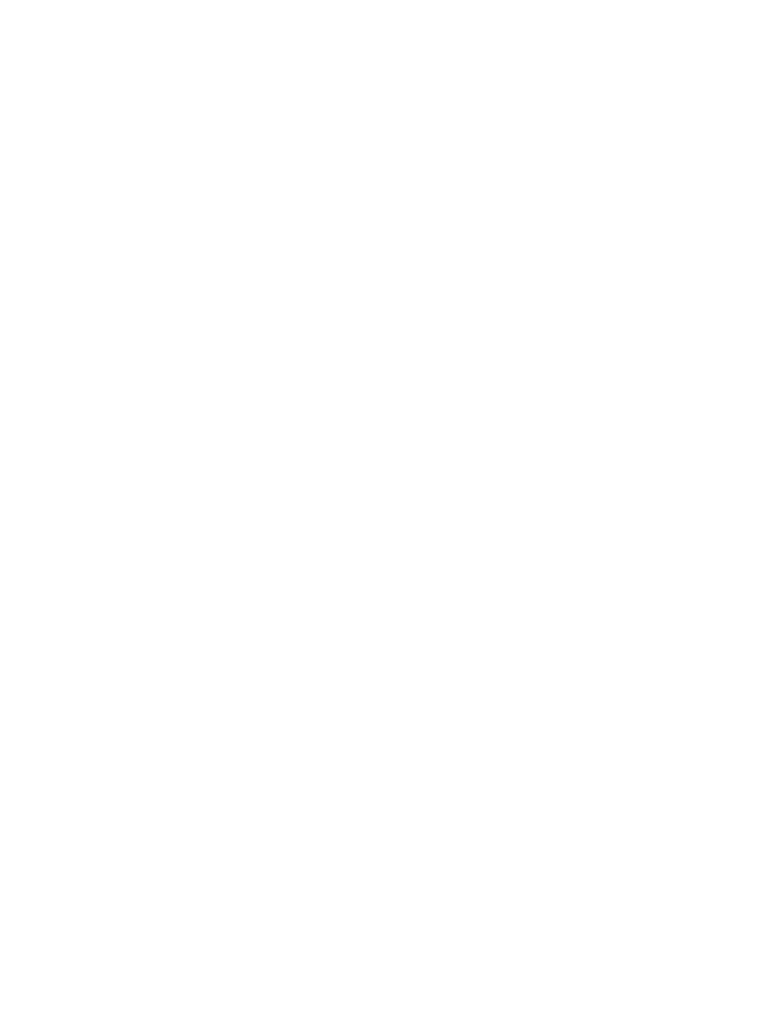
[ 47 ]
Customize your phone
Set a vibrating alert
You can set your phone to vibrate when you receive a voice call. This
feature is one of the settings in your phone’s profiles:
1
Press Menu 3 (Profiles).
2
Scroll to the profile to set the vibrating alert. Press Options.
3
Highlight Customize, and press OK.
4
Scroll to Vibrating alert, and press Select.
5
Scroll to On, and press OK.
The phone does not vibrate if it is connected to or in a charging device.
Set keypad tones
You can set the volume of the tone you hear when you press the keys on
your phone.
1
Press Menu 3 (Profiles).
2
Scroll to the profile for which you want to set the keypad tones.
Press Options.
3
Scroll to Customize, and press OK.
4
Scroll to Keypad tones, and press Select.
5
Scroll to highlight the desired level (or Off), and press OK.
Set warning and game tones
You can set warning tones and game tones used in your phone:
Warning tones include the sounds for error conditions, confirmations, low
battery, and need to recharge. Game tones are the sounds made during
game play.
To turn warning tones on and off:
1
Press Menu 3 (Profiles).
Your phone lists each profile.
2
Scroll to the profile you want to change, and press Options.
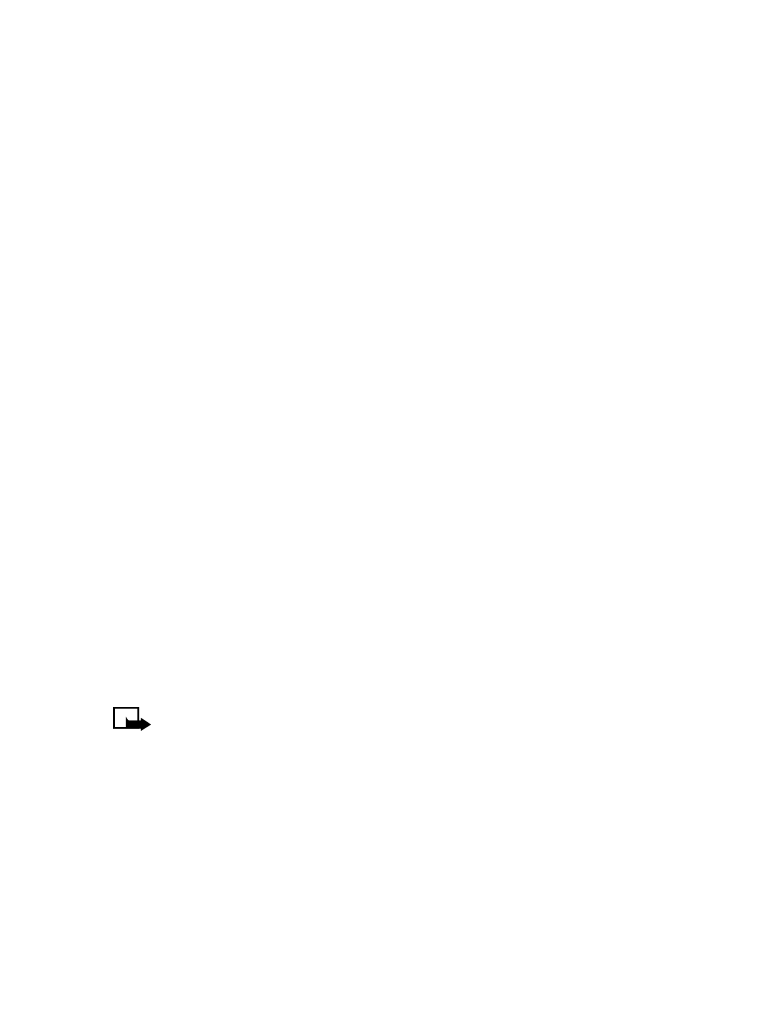
[ 48 ]
3
Scroll to Customize, and press OK.
4
Scroll to Warning and game tones, then press Select.
5
Scroll to On or Off and press OK.
Set the message alert tone
You can set your phone to use a certain tone to indicate an incoming
text message.
1
Press Menu 3 (Profiles).
2
Scroll to the profile for which you want to set the message alert tone.
Press Options.
3
Highlight Customize, and press OK.
4
Scroll to Message alert tone, and press Select.
5
Scroll through your choices. The phone plays a sample of each choice
as you scroll to it.
6
When you find the tone you want, press OK.
• ACTIVATE AND CUSTOMIZE SCREEN SAVER
This option allows you to assign an animation to use as a screen saver
when your phone is in idle mode. Your phone comes with five preloaded
animations and an empty slot where you can store an additional animation
of your choice. For more information on how to download animations
for use as a screen saver or welcome graphic, contact your wireless
service provider.
Note: Your phone enters idle mode only when no activity is
taking place.