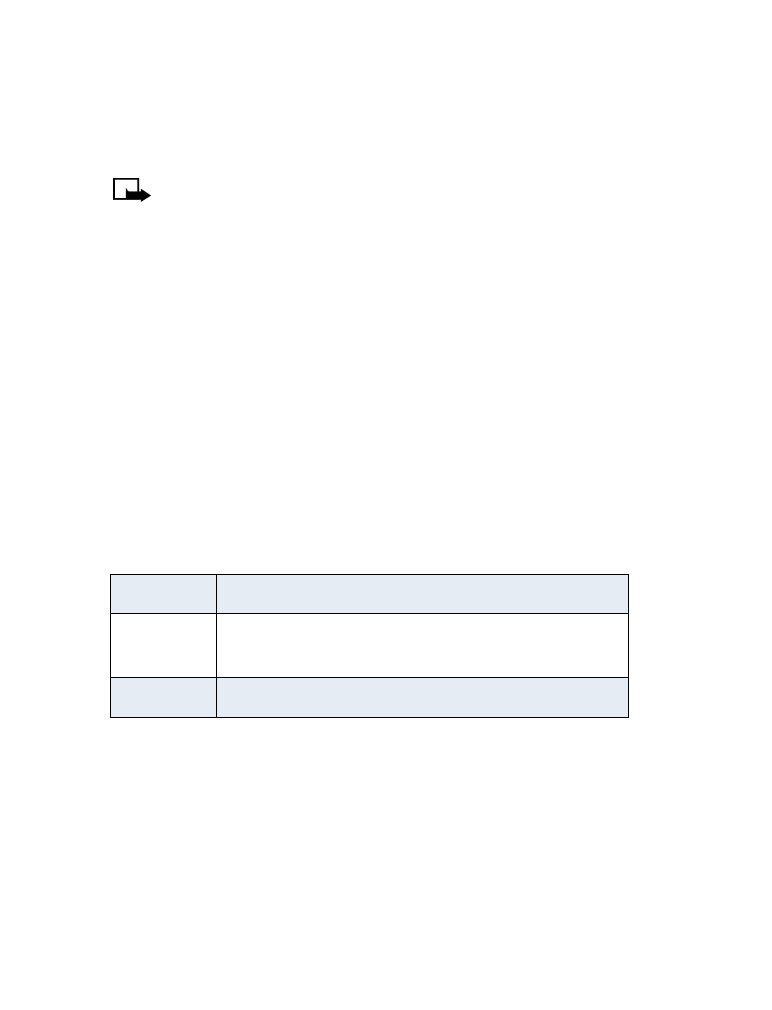
Set manual touch tones
1
Press Menu 4 - 2 - 3 - 1 (Settings > Phone settings > Touch
tones > Manual touch tones).
2
Select one of the following options, then press OK:
Set touch tone length
You can also set the length of each touch tone:
1
Press Menu 4 - 2 - 3 - 2 (Settings > Phone settings > Touch
tones - Touch tone length).
2
Scroll to Short (0.1 second) or Long (0.5 second).
3
Press OK.
Continuous The tone sounds as long as you press and hold a key.
Fixed
Sets the tone length to 0.1 second, regardless of
how long you press a key.
Off
Turns off tones; no tone is sent when you press a key.
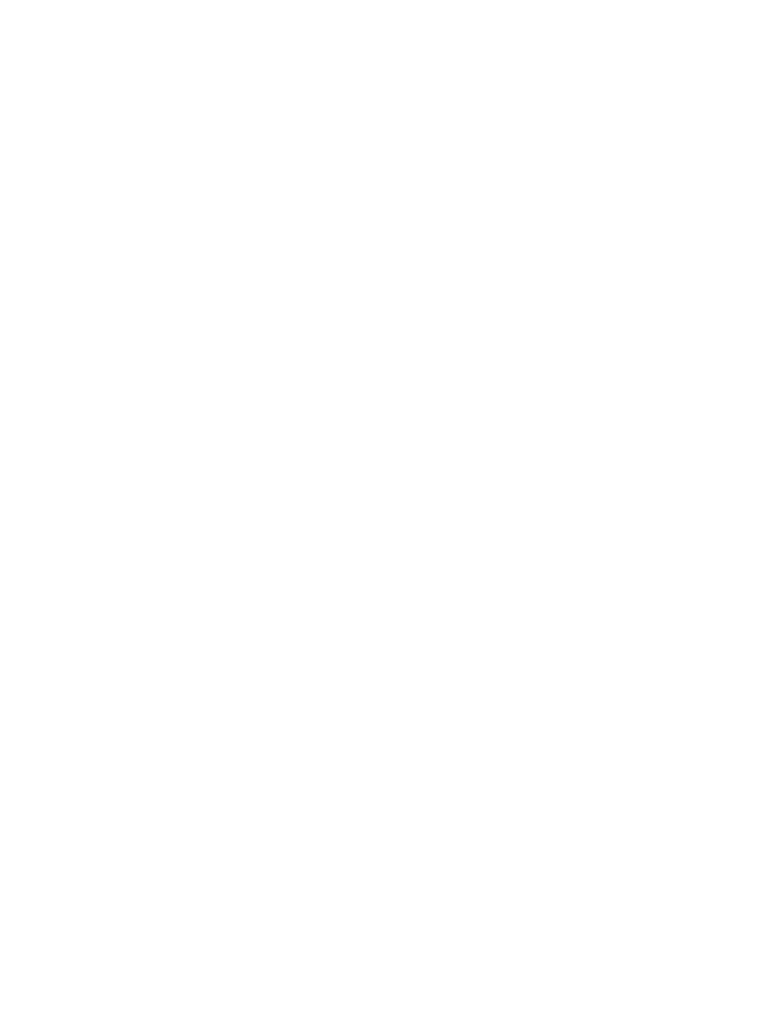
[ 43 ]
Use advanced calling features
Store touch tone sequences (strings)
You store touch tone strings the same as you store names and numbers.
You can store a digit sequence to send as touch tones.
STORE TOUCH TONE STRINGS WITH PHONE NUMBERS
1
Enter the phone number that you want associated with a touch tone.
2
Press w (wait) or p (pause) where needed.
w (wait): When you specify wait, your phone dials the number, then
waits (because you chose w) for you to press Send. When you press
Send, the phone sends your touch tone.
p (pause): If you include a p character, your phone pauses for 2.5
seconds, then automatically sends your touch tone.
3
Enter the touch tone string.
4
Store the number as you normally would.
SEND A TOUCH TONE STRING
1
Press Menu 4 - 2 - 3 - 1 (Settings > Phone settings > Touch
tones -> Manual touch tones).
2
Verify that the setting is not set to Off. (If so, select a different option.)
Press OK.
3
During your call, press Options. Scroll to Touch tones. Press OK.
4
Enter or recall the touch tone string from the phone book. Press OK.
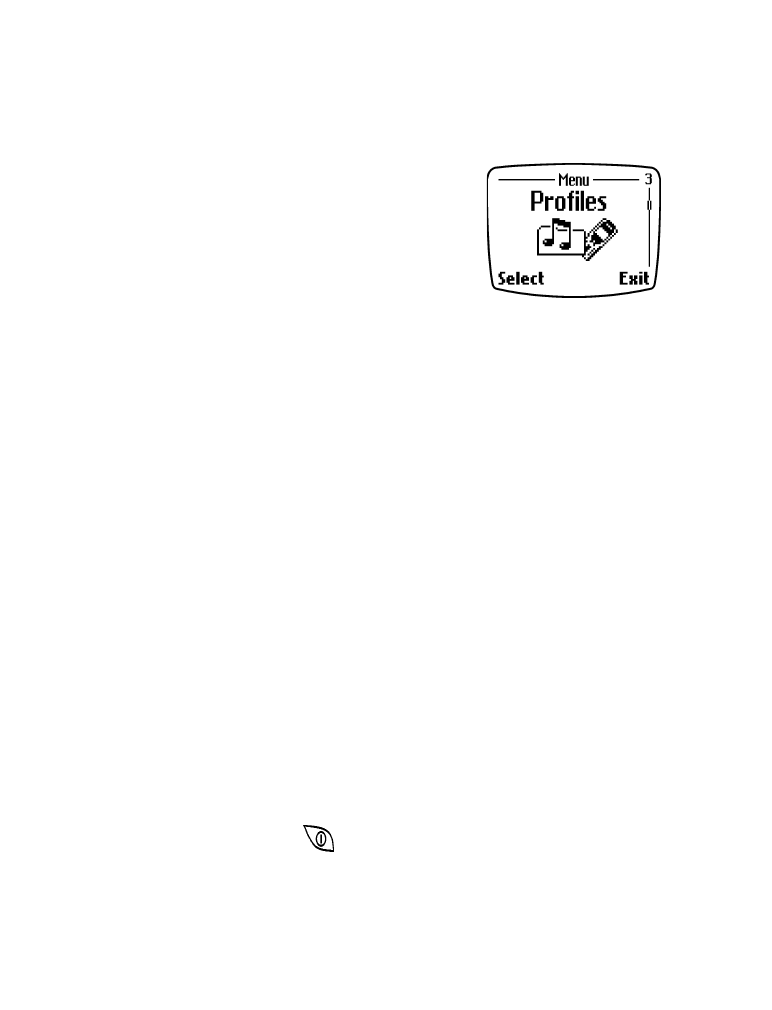
[ 44 ]